Editor’s (tech) Note, Part One: Making email work for you
January 17, 2014
Managing email at Case Western Reserve University is kind of like managing the relationship you have with your significant other. Think about it: Both need time and attention, both leverage all of your devices to reach you and neither take kindly to being ignored. The difference lies in options.
Your better half would never encourage you to explore other avenues, but email will embrace both you and your wandering eyes. Because unlike many aspects of life, email management is conducive to choice. The challenge emerges when you must pick the right platforms for you.
The members of The Observer’s editorial board are no strangers to email. In fact, observer@case.edu, the primary email account of The Observer and its executive editor, receives more than 300 messages a day. These messages include correspondence with potential advertisers, obnoxious press releases (the amount of nursing homes newsletters we receive is startling) and coverage-worthy alerts. Everything needs to be read, because the message we ignore today might be the headline we lack tomorrow.
I’m not pretending to be an expert. But, having been embedded in the CWRU email environment for nearly four years and having received copious amounts of email for almost as long, I’ve learned enough to give a few tips and recommend a few apps. And this is exactly what several readers have asked me to do.
After all, there are many reasons to explore email management at this time of year: Maybe you unwrapped an iPad Air on Christmas morning; maybe you committed to a New Year’s resolution rooted in productivity; maybe you just decided that your inbox is out of control. Regardless of your rationale, the paragraphs that follow aspire to help bring order to the madness and put a tidy inbox within arm’s reach.
Committing to a process
While linking commitment to email may seem a bit strong, the comparison becomes more palatable once you consider CWRU students receive their email account once they are accepted to the university and hold it for life. CWRU began hosting its enterprise email and other collaboration services with Google in 2010, and students since have enjoyed access to one of the world’s most popular email services.
One of the many benefits of Google Mail is its ability to adapt to a wide array of email management techniques; however, this flexibility is only beneficial if the user adheres to the process they pick.
One of the more common systems is to file email into folders. In Google-speak, this method is achieved by making a label in the place of each folder and tagging messages reactively as they reach the inbox. Then, when you’re done with a message, simply press the archive button to move it to its assigned label.
This process has positive merits, and it’s the method I used for the majority of my undergraduate career. After all, from academics and campus jobs to extracurriculars and casual conversations, you can tag emails with all of the categories of your life.
There are even labs—experimental features—that Google offers to support this process. One example is the “multiple inboxes lab,” which divides the inbox into customizable segments. Each segment can be configured to display a certain kind of email message, such as messages of a particular label or a particular status (e.g., unread and starred).
This method isn’t without shortcomings. Often, messages encapsulate several topics and subsequently require multiple labels. You can run the risk (as I did) of spending so much time tagging messages that just pressing the archive button—with no labels attached—becomes tempting.
But, this impatience isn’t a bad thing; in fact, it segues into an arguably better strategy that relies on two labels only: “Awaiting Response” and “Action Required.” The method operationalizes the concept of “inbox zero,” which champions treating the inbox as a triage site where individual emails briefly reside. Messages requiring no action are sent to “All Mail,” Google Mail’s default archive site. Task-containing messages that require more than two minutes to complete are tagged “Action Required” and removed from the inbox. The same process applies to messages necessitating a response from others, except they are tagged “Awaiting Response.”
After drowning in more than 50 labels and an endless barrage of new messages, I began to adopt the inbox zero concept, and the results have been promising. The powerful search capabilities of today’s desktop and mobile email apps make finding messages quick and easy; perusing folders has become irrelevant. Now when I get an email—unless it requires something of me or somebody else—it is moved out of sight. Next week, we will explore the apps that can help you execute this process.